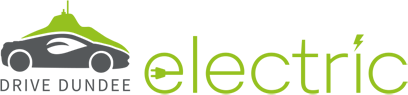Charging Guide
Charging Guide
Dundee City Council has adopted two kinds of chargers available for public use - Swarco/eVolt (using the ChargePlace Scotland back office) and Urban Fox (using the MONTA back office) chargers. As they both use different back offices, this charging guide provides guidelines for both kinds of chargers in the two sections below.
ChargePlace Scotland chargers
What do I need?
If you are not charging at home, you can top up at a charging point. You’ll be able to do this using a ChargePlace Scotland card which looks like this:
.png)
To register for one, please visit ChargePlaceScotland.org and click on ‘Join us.’ You have to enter payment details to pay for electricity where it isn’t free.
Most charge points in Scotland will activate with a Charge Place Scotland card.
Alternatively, you can use the mobile app on here:
- For Apple devices: https://apps.apple.com/gb/app/chargeplace-scotland/id1572473574
- For Android devices: https://play.google.com/store/apps/details?id=org.chargeplacescotland.chargeplacescotlandapp&gl=GB
or webpay at https://webpay.chargeplacescotland.org/.
You can also access the BP Pulse 50kW chargers as a guest with a credit or debit card – these units have a contactless payment feature.
How to locate a charger?
Drive up to an available charge point – find one on our map here.
-or-
If you’re travelling out of Dundee, check out zap-map.com, chargeplacescotland.org or the CPS app.
AC Charging
How to charge?
AC chargers have sockets on both sides of the charger which will allow you to plug your car into using your own charging cable.
Park your car appropriately and ensure that all windows and doors are closed before connecting the cable to your vehicle. The charge point will have a socket to plug your car into. To start charging:
- If you’re using a ChargePlace Scotland RFID card, hold your card up to the ‘scan’ icon for the charge unit to authorise your user card.
- If you’re using the mobile app, use the charge point ID to locate the unit and follow the on-screen instructions.
- If you’re using webpay, use ther charge point ID to locate the unit and follow the on-street instructions.
Select the charging socket on the unit, app or webpay screen. Plug your charging cable into the unit. Charging should start automatically and there will be an indication that your car is charging (e.g. ‘PLUG B CHARGING’ on the unit’s screen and the unit light will change colour to blue). Your vehicle may also indicate that it is charging (depending on the type of vehicle you have, this can be shown on the dashboard screen, lights above the dashboard, etc.)
How to stop charging?
To stop charging:
- If you’re using a ChargePlace Scotland RFID card, place it on the reader (the ‘scan’ icon)
- If you’re using the mobile app, follow the on-screen instructions.
- If you’re using webpay, follow the on-screen instructions.
Wait until the unit indicates that it is ready to disconnect the cable and unplug your cable from the unit first and from the car second. To prevent damage, always tidy cables away as you found them.
If the cable becomes stuck, cycle the central locking with your keys to release it. Your vehicle may also have a release button. Other times, it might be helpful to lock and unlock the vehicle.
DC Charging
How to charge?
DC rapid chargers have cables installed into them which will allow you to plug your car in without using your own cable.
Park your car appropriately and ensure that all windows and doors are closed before connecting the cable to your vehicle. To start charging:
- If you’re using a ChargePlace Scotland RFID card, hold your card up to the ‘scan’ icon for the charge unit to authorise your user card. The unit will beep or read ‘User Authorised’.
- If you’re using the mobile app or webpay, use the charge point ID to locate the unit and follow the on-screen instructions.
- If you’re paying with a credit/debit card, press ‘Guest’ and hold your card to the ‘scan’ icon.
Select the connector type for your vehicle – CCS, Chademo, Rapid AC – and connect the cable to your vehicle when prompted by the machine. There will be an indication that your car is charging (e.g. a charging summary will appear on the unit’s screen and the unit light will change colour to blue). Your vehicle may also indicate that it is charging (depending on the type of vehicle you have, this can be shown on the dashboard screen, lights above the dashboard, etc.)
How to stop charging?
To stop charging:
- If you’re using a ChargePlace Scotland RFID card, place it on the reader (the ‘scan’ icon)
- If you’re using the mobile app or webpay, follow the on-screen instructions.
- If you’re using a credit/debit card, place it on the reader (the ‘scan’ icon).
The session will stop automatically or prompt you to press a stop button on the screen. Wait until the unit indicated that it is ready to disconnect the cable. Unplug the cable from your vehicle and replace it into the charging holster.
If the cable becomes stuck, cycle the central locking with your keys to release it. Your vehicle may also have a release button. Other times, it might be helpful to lock and unlock the vehicle.
An issue with a charge point?
To report a problem with a charge point or if you need further guidance on charging, please take note of the charge point and visit the contact page https://chargeplacescotland.org/contact/ or contact the ChargePlace Scotland helpline at 0141 648 0750.
Urban Fox chargers
What do I need?
You will be able to use the Urban Fox chargers with the Urban Fox app.
You can download the app from the App Store (on Apple devices) here: https://apps.apple.com/us/app/urban-fox/id6468819158
and from Google Play (on Google devices) here: https://play.google.com/store/apps/details?id=com.urbanfox.app
To initiate a charging session, you will need an account or you can use the app as a guest. To create an account, provide a username, password and payment details. Your login and payment details will be stored in the app for future use. Alternatively, if using the app as a guest, you will be asked to provide your email address and payment details. It is important to note that you will not be able to access your charging history if using as a guest.
How to locate a charger?
For ease of use, it is important to enable location permissions while using the app when prompted.
You can easily locate chargers by exploring the map available on the home page of the app. You can also select the location by exploring the nearest chargers (found in the map sheet at the bottom of the home page - simply pull it up to view) or typing the current or destination address in the search bar. Once a charger is selected, you'll have an option to view directions if needed.
How to charge?
Once you've selected the location, a list of available connectors will show on the screen. Select a connector and press the 'Start charge' button to initiate a charging session. The charge point will rise from the ground shortly and you'll be able to connect the cable once it's fully risen.
Your charging session will continue until you unplug the cable from the car or the charge point, you cancel or end the charging session in the app or your car is fully charged or reaches a set charge limit.
How to stop charging?
To stop the charging session, press the 'End session' button in the app.
An issue with a charge point?
To report a problem with an Urban Fox charge point or if you need further guidance on charging, please take note of the charge point ID and visit the contact page https://urbanfox.network/contact or contact the Urban Fox team via email at support@urbanfox.network. You can also report a problem via the app. To access, please pull up the map sheet found at the bottom of the page. Press the 'Report a problem' or 'Call freephone 24/7 Helpdesk' button. Alternatively, call 0808 175 3965.
Current Tariff
As of August 1st 2024, electric vehicle charging tariffs are 50p per kWh for fast chargers (up to 22kW), 55p per kWh for rapid chargers (>43kW AC or 50kW DC) and 60p per kWh for ultra-rapid chargers (up to 150kW) alongside a 38p connection fee. Please be mindful of overstay charges that may apply. A £10 overstay fee will be applied if time exceeds 190 minutes for chargers up to 22kW and if time exceeds 70 minutes for chargers >43kW. An exception to this are chargers located at multi-storey car parks (Olympia, Greenmarket and Gellatly Street) and Urban Fox chargers. Tariff rates and overstay charges are shown on ChargePlace Scotland units and on the ChargePlace Scotland and Urban Fox websites and apps.
Please note that tariffs apply to the overall chargers and not individual connectors.
The Charge Place Scotland back office will record charging sessions through the use of swipe cards and will then invoice electric vehicle users on a pay-as-you-go basis.
The MONTA back office will record charging sessions through the use of the Urban Fox app and will then invoice users on the same pay-as-you-go basis.
Any queries, please contact us at: